WorkSafe has decided to retire the current SafePlus online self-assessment survey tool. The SafePlus online tool will be shut down on Thursday 12 June 2025, at 11:59pm. Users will not be able to start new assessments after 11.59pm on 11 April 2025.
Users can create and start new assessments until 11:59pm on 11 April 2025. This means the latest that invitations to an assessment can be sent is 11.59pm on 11 April 2025.
No assessments can be started after 11.59pm on 11 April 2025. The last day an assessment can be started (invitations sent) is 11 April. This includes assessments that are scheduled in advance.
The 'future start' functionality has now been altered so that no assessments can be scheduled to start after 11 April 2025. Previously, you could choose to schedule a date up to 30 days in the future for assessment invitations to be sent out.
We need to allow enough time for any open assessments to end and the data to be accessed before the tool shuts down on 12 June 2025.
An assessment can be open for up to 14 days. All assessments will be closed by 26 April 2025.
The option to update the contact email or mobile phone number of your assessment participants and resend their invitation remains available for open assessments, even after 11 April 2025, until the assessment closes.
Yes. If you have an existing registered SafePlus account you can invite new account coordinators after 11 April 2025, until the tool is closed down on Thursday 12 June 2025. The total number of coordinators per account can be up-to three people.
Your data will remain accessible to you via your individual SafePlus online tool account dashboard until 11:59pm on Thursday 12 June 2025. Assessment report PDFs can be downloaded individually as usual until that date.
Alternatively, you can request to be sent a copy of all of your survey assessment reports and summary set-up data until 11.59pm on Thursday 12 June 2025.
Data supply will take up to 24 hours after you request it. You will be emailed a link from SafePlus to open and download a zipped folder with your account's data. Zip files will contain:
Please note this will not include any comments given, or the summary of responses in the 'Responses' tab of each assessment in your dashboard (if a minimum level of participation was achieved). If you want to retain a copy of the responses summary or comments for any assessment you will need to screenshot and save it yourself.
If you are requesting a copy of your data, please make the request as early as possible in advance of 12 June 2025. After 12 June 2025, data will be destroyed in accordance with the Privacy Act.
The FAQ content will not be available online after 12 June 2025. If you want to retain any of this information, please take a screenshot of the relevant sections. This includes 'Find out how we calculated this snapshot' on page one of your assessment reports, which describes how the maturity snapshot for each of Leadership, Worker Engagement and Risk Management was arrived at.
The linked guidance in SafePlus reports is on other websites, including WorkSafe's, it is not hosted within the SafePlus tool. So, guidance links in SafePlus assessment reports will continue to open the content recommended for as long as the hosting websites still offer that content.
The personal data put into the tool by users will be destroyed, to ensure we meet Privacy Act requirements.
If you have any further questions, contact support@safeplus.co.nz
For health and safety guidance for businesses and workers please go to the WorkSafe website https://worksafe.govt.nz
When you start an assessment, your people will be sent a link to complete a multi-choice questionnaire about their experience of health and safety in your organisation. They will be asked questions that are tailored to their role.
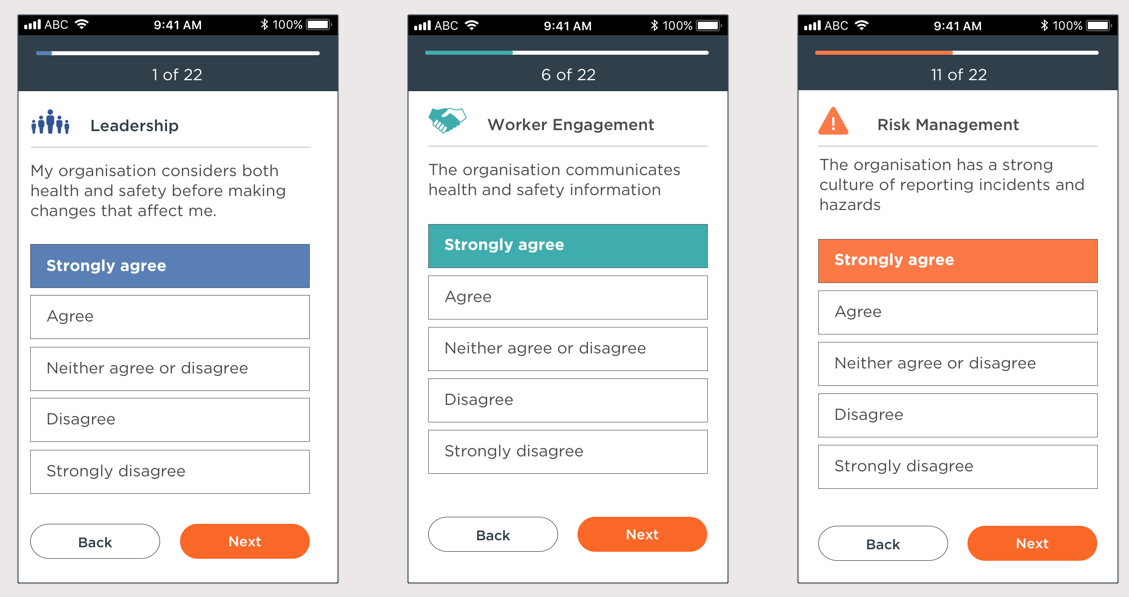
It should take your people about 6-10 minutes to answer all the questions. There’s also space for them to leave any comments before submitting their assessment.
Watch ‘A guide for your people to take the assessment’You should let your people know the assessment is coming at least a week before you send it out. Here’s a draft email you could use as a template:
We want your help to improve our health and safety performance.
In about a week, we’ll be sending out a link to a quick online questionnaire. It should take you about 6 to 10 minutes to answer some multi-choice questions about your experience of health and safety at [ORGANISATION NAME]. Your response is anonymous and confidential and will only be used to improve health and safety, so please be honest!
It’s really important that everyone participates so we get the most accurate picture possible of where and how we need to improve.
The link will be open for [DURATION] to give you time to give your feedback.
If you need access to a desktop, one will be available at [LOCATION] from [DAY/TIME] until [DAY/TIME].
Here is the link to the 'taking the assessment' video: https://www.youtube.com/watch?v=Td26OlCQ1Io.
Thank you for your help.
Make sure you have a desktop set up for people to use if required. If you’re sending assessments to personal email addresses or mobile numbers, make sure you have permission to do this in advance.
The SafePlus online tool was set up primarily to support small and medium-sized businesses (defined as up-to 100 employees). A maximum of 800 people is the largest number that can safely be invited to take part in a single SafePlus online survey. Beyond this number, some combinations of user-selected survey variables may cause the survey invitations not to send properly.
A report will only be generated when at least one person from each of your Leadership and Operations role groups has completed the survey.
Leadership roles include:
Operation roles include:
SafePlus assessments check whether leadership and other roles share an understanding of current work practices. To get a report you must get responses from both groups.
The risk of no response from a role group is greatest if only a few people are invited to the assessment – this is most likely in small organisations, and particularly for the Leadership role group. Inform all invited participants about the consequences of not completing their survey, as this could result in wasted effort and no report. Do this before the survey link is sent out.
Contact leaders a day or two before the assessment's end date, to remind them of the importance of completing the assessment if they haven’t already.
Note: 24 hours before the assessment closes, anyone who still needs to complete the survey will receive a reminder from the online tool. No further reminders will be sent by the tool, and the survey will still close, whether or not there are enough responses to create a report.
If you click 'Start assessment' with people from only one role group invited, you'll get an alert. You can return to the ‘Your people’ tab and add new people to your planned assessment or edit the roles of people already on the list, so that both role groups are represented, then ‘Save’. If you ignore the alert and click the 'Confirm - start assessment' button instead, your invited people will still get a survey, but you won’t get an assessment report when the assessment closes.
The default setting for your assessment is 'whole business', starting today and running for 7 days. You can change these settings to suit your organisation's needs; there are two options.
If you choose the second option, those people who are not in a location / team / region will still be sent an assessment. This defaults to the earliest 'start date' you selected. All others will receive an invitation to the assessment on the date you have selected for their individual location / team / region.
Yes. It’s up to you as your organisation’s coordinator to get permission to use someone’s personal email address or mobile number for assessments. You should ensure you follow the Information Privacy Principles when using and storing someone’s personal information.
If you work with people who don’t have regular access to a computer or smartphone, you should make a shared desktop available for the duration of the assessment. You’ll need to let your people know they can use this computer to complete their assessments if they need to. You may also want to extend the duration of the assessment.
The assessment questions gather information about whether your organisation is meeting specific health and safety performance standards. Those performance standards fall into three groups — leadership, worker engagement and risk management.
The health and safety snapshot in an assessment outcome is a quick indicator of how your organisation is performing across the three groups of standards.
An organisation at the Developing stage:
An organisation at the Performing stage:
An organisation at the Leading stage meets the Performing requirements and:
The questions in a SafePlus self-assessment are grouped under three headings: Leadership, Worker Engagement and Risk Management. SafePlus works out an average score for each question across all the people who took part in your assessment – and which of the three headings received the lowest average rating overall. Question responses are scored ‘Strongly agree’ = 5, ‘Agree’ = 4, ‘Neither agree nor disagree’ = 3, ‘Disagree’ = 2, ‘Strongly disagree’ = 1
You receive either three or five improvement recommendations, together with links to good-practice guidance and advice, depending on the size of your organisation and the health and safety performance identified in your assessment
With three recommendations you receive:
A table summarising response for each question by each of your Leadership role group and Operations role group (everyone else) is provided in the ‘Responses’ tab of each assessment, as long as five or more people from Operations role group replied to that assessment.
With five recommendations you also receive:
* If specific roles have been set up for an assessment (for example business owner, team leader or contractor), the fifth recommendation comes from the largest difference in question score between any two roles, rather than from the second-lowest scoring question overall.
If you operate in a higher-risk industry and get a “developing” result from your risk management indicators, your recommended actions will all be about risk management.
If you’ve added locations, teams or regions to your assessment set-up then you’ll also get two recommendations for each – as long as five or more people from that location, team or region have taken part. These recommendations are based on the lowest question score and the largest gap in scores between any two roles within that location, team or region.
Watch ‘Your report and how to use it’If at least one of the required questions from your assessment gets an average score of 3.5 or more, your report will include a strength in health and safety, based on the highest-scoring required question*.
An identified strength is an area of health and safety that people within your organisation think is working relatively well. Use what you're doing well and the guidance provided to start a conversation with your team about how to make improvements in other aspects of work.
If no question scores highly enough to be identified as a strength, more general guidance is given about how to develop a strengths focus to your health and safety system.
Question responses are scored ‘Strongly agree’ = 5, ‘Agree’ = 4, ‘Neither agree nor disagree’ = 3, ‘Disagree’ = 2, ‘Strongly disagree’ = 1.
*Priority is given to the highest-scoring required question from within the highest-scoring area (Leadership, Worker Engagement or Risk Management). However, your strength can be based on your highest-scoring question overall.
Watch ‘Your report and how to use it’Benchmark results are an indicator of how your organisation compares to other organisations that are broadly similar. Results are based on your organisation’s industry sector type, its number of employees (small (<20), medium (20-99) or large (100+)), and complexity (legal structure).
You’ll only get a benchmark result with your performance information if there are at least 9 assessments for other organisations with the same sector type, size and complexity.
You won’t see any details about the exact number of organisations your benchmark result is based on, the organisations themselves, the industry sub-sector category they represent, or the numbers and roles of participants in their assessments. These factors should be considered when interpreting your results.
Watch ‘Your report and how to use it’You are the only person who has access to your account.
You can add up to 3 coordinators to your organisation. Each coordinator has their own login and password but shares access to organisation and assessment details. FAQ: Find out how to add a coordinator.
You can choose to share assessment outcomes with others by downloading or printing them.
The SafePlus Online Tool meets government security and privacy requirements. No identifiable or commercially sensitive information is available to the government or any other user or business.
All assessment information is periodically anonymised, aggregated and sent to WorkSafe. All organisation and individual names are removed. WorkSafe use this aggregated information to improve health and safety outcomes for all New Zealanders.
You can have up to three SafePlus coordinators for your organisation so that you have cover when one is away, or to share set up or assessment tasks.
Go to ‘Your organisation’, click on the edit pencil adjacent to your organisation details. Once in the edit screen you can add your additional coordinators details (name and email) and then click the ‘send an invitation’ button.
The new coordinators will receive an email invitation with a link to where they can set up their password and then access the tool.
Your assessments and outcomes will be stored in your account for five years. Assessment information is deleted permanently after five years.
Find all of your assessments here
Your information is stored by an independent service provider contracted by WorkSafe. The service provider ensures your information is stored in a safe and secure environment.
Once an assessment is complete, you can view outcomes, comments, and see a summary of the settings for that assessment. Assessments are stored in your account for five years.
Watch ‘Hints and tips to run your assessment’For help implementing your assessment outcomes, we recommend you contact a SafePlus Assessor.
An independent SafePlus Assessor can visit your business and assess how well you are performing against the SafePlus performance requirements and provide advice on how to improve.
The SafePlus Online Tool does not involve any independent verification of performance — so organisations can’t use their assessment outcomes as evidence that they meet the SafePlus performance requirements.
You can only promote your organisation as meeting the SafePlus performance requirements if your business has completed an onsite assessment with a Health and Safety Association New Zealand (HASANZ) registered SafePlus Assessor and scored an overall outcome of Performing or Leading.
For technical issues and troubleshooting, contact support@safeplus.co.nz.
Privacy Statement
The SafePlus Online Self-Assessment Tool software support and customer help is managed by independent service providers on behalf of WorkSafe New Zealand. No contact information will be supplied to WorkSafe as a result of your communication with us, unless you authorise us to do so.
Yes! If you have feedback about SafePlus or this tool, or want to make a suggestion for a future improvement, email support@safeplus.co.nz. We’d love to hear from you.
Privacy Statement
The SafePlus Online Self-Assessment Tool software support and customer help is managed by independent service providers on behalf of WorkSafe New Zealand. No contact information will be supplied to WorkSafe as a result of your communication with us, unless you authorise us to do so.
All assessment responses are considered when calculating the overall business performance level. Individual locations / teams / regions have their performance calculated based upon only their responses. Therefore their performance can be quite different to the overall organisation. Individual locations / teams / regions have their lowest performing area and largest gap between any two roles reported and guidance given to improve these.
Should one of your people not receive an invitation to an assessment, it could be caused by an incorrect email address or smart phone number. You can resend the original invitation by going to ‘Your assessments’ > find the ‘Assessment in progress’ and click on the ‘Summary’ button. Select the ‘People’ bar (with the ‘unlocked’ icon) and open that up. Select the person you want to resend the invitation to and enter the new email address or smart phone number (and change the preferred method of contact if needed) and then save this. An invitation will be sent to the updated email address / smart phone number.
Note: This is a one time update, the original email address / smartphone number is still retained. You may want to update this for the next assessment.
| When you do this: |
Simple assessment
|
Full assessment
|
|---|---|---|
| Add your people | ||
| Define your organisation’s structure, locations and roles | ||
| Send out invitations to complete the assessment | ||
| You’ll get this: | ||
| Health and safety performance levels for leadership, worker engagement and risk management | ||
| Specific advice and actions you can take now to make the biggest difference in your health and safety performance | ||
| Links to further guidance and best practice | ||
| See gaps between leadership and operations | ||
| See gaps between different roles and teams, and in different locations or regions | ||
| Compare performance between roles, locations, regions and teams |